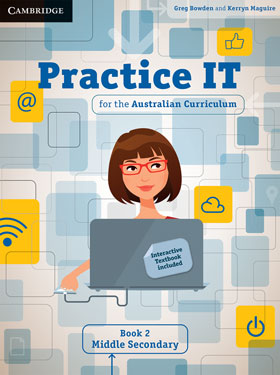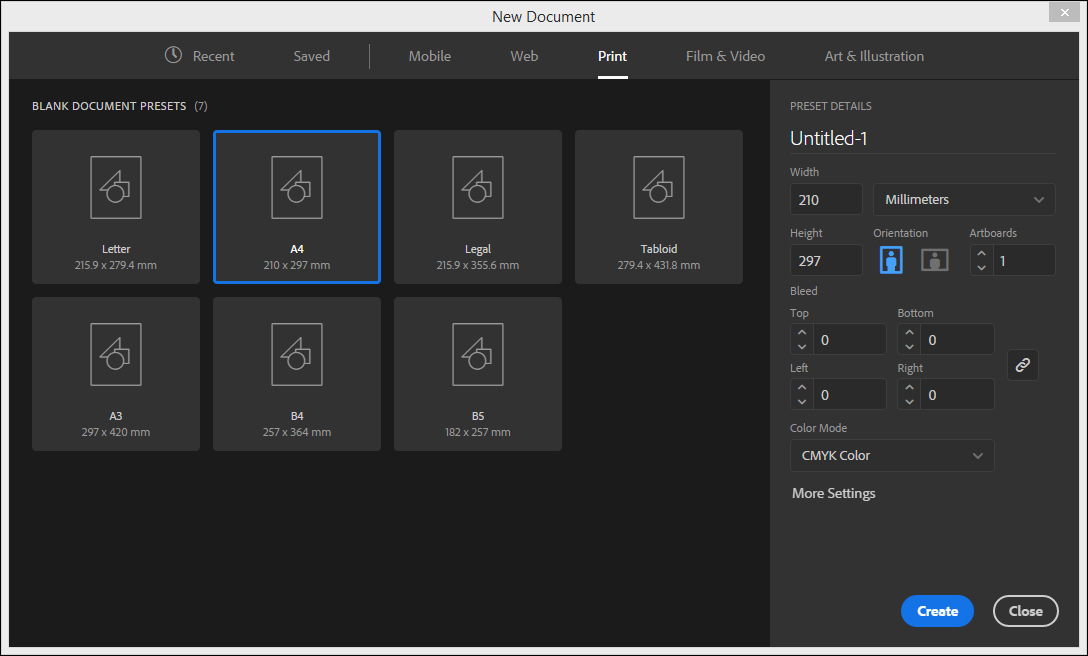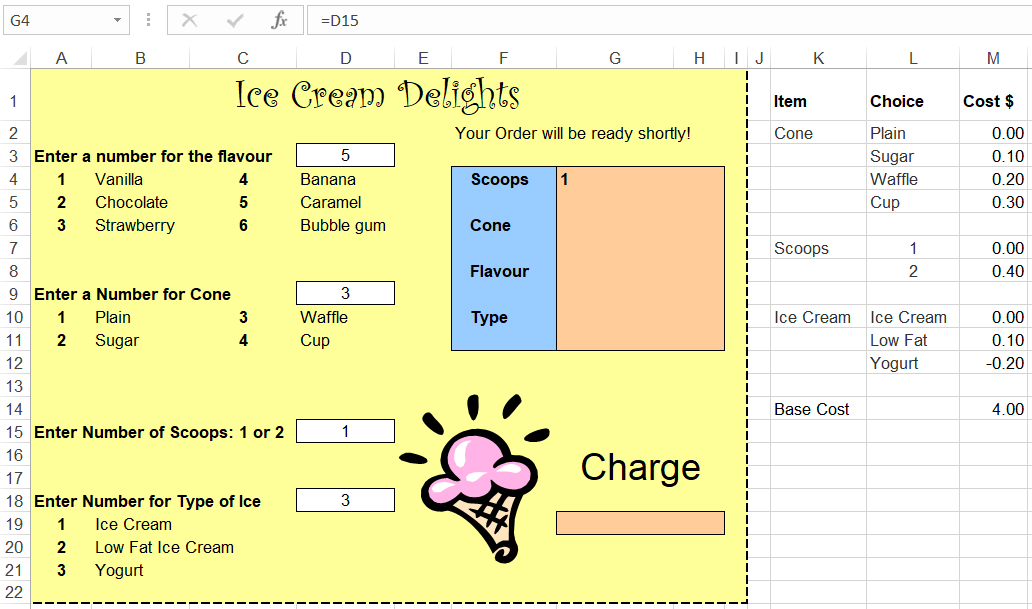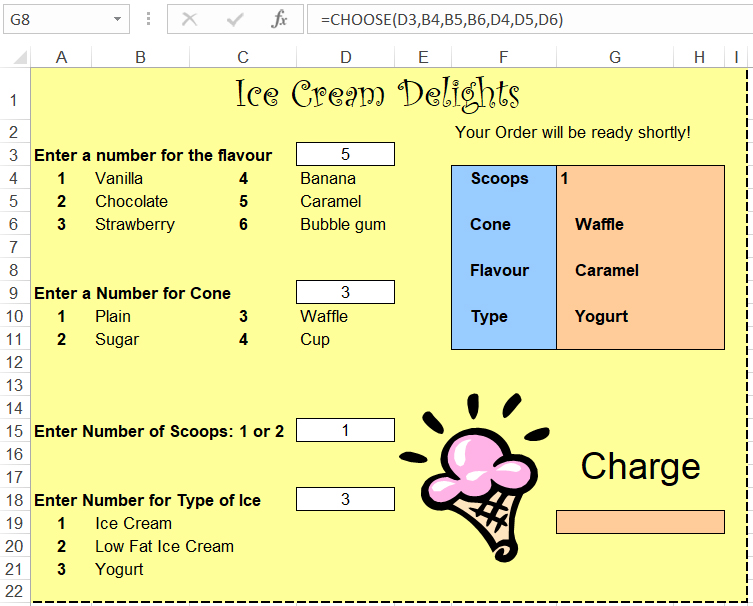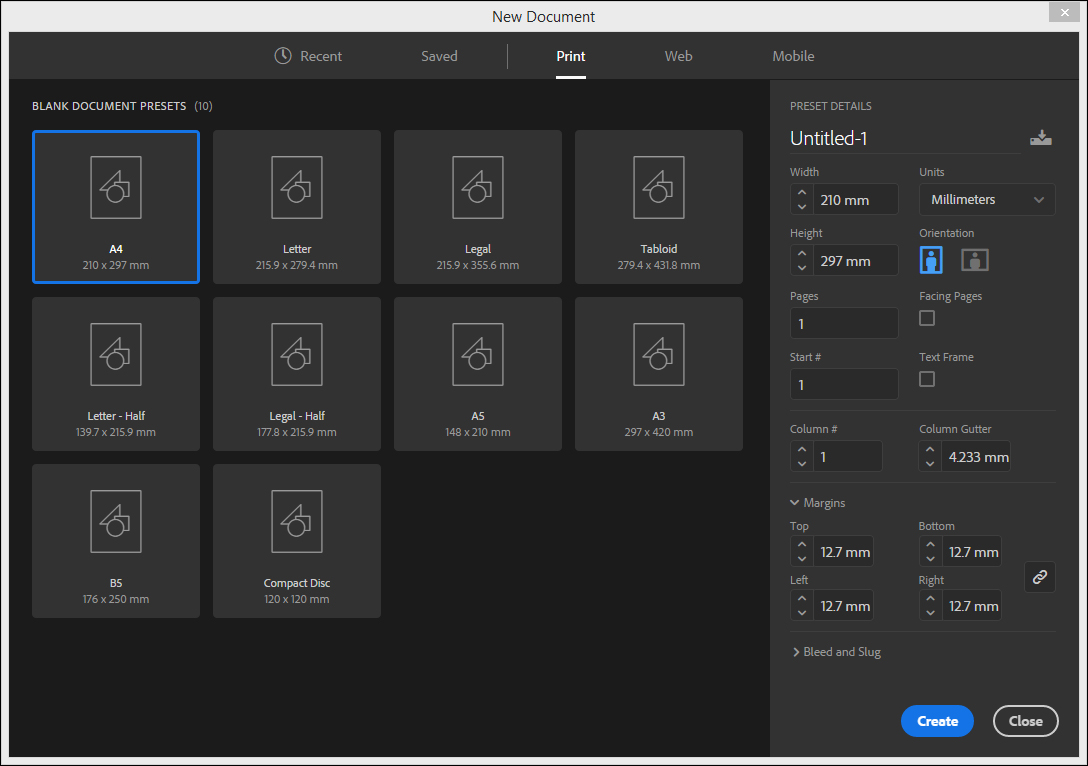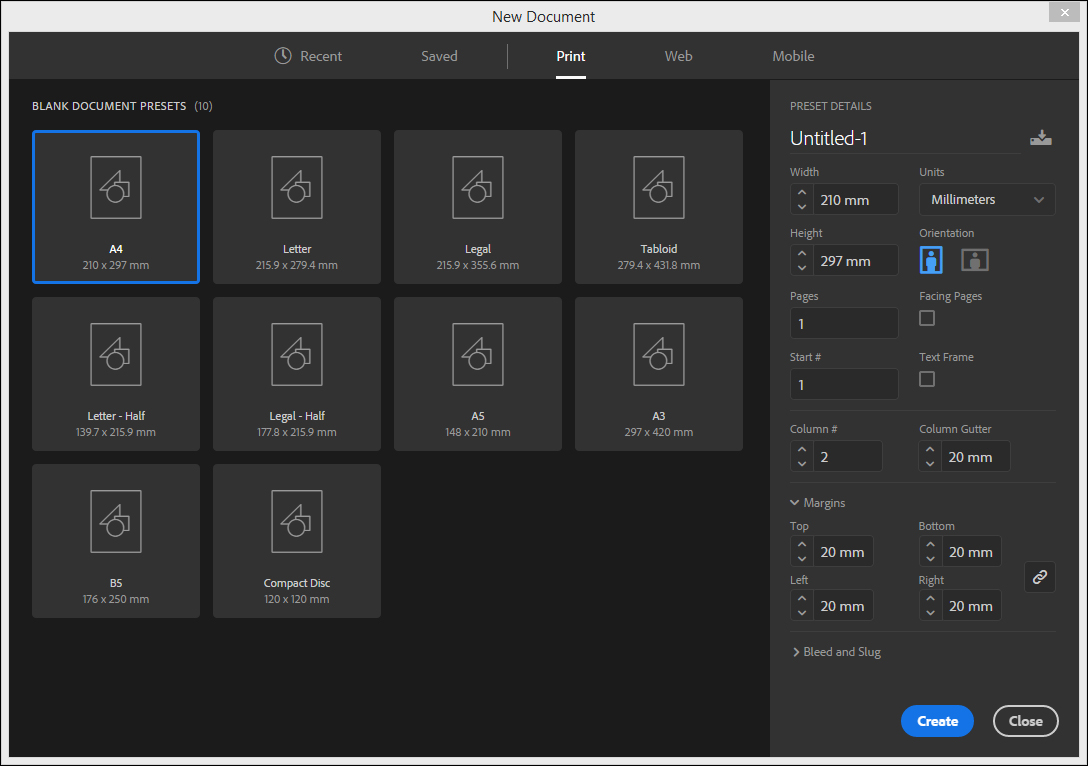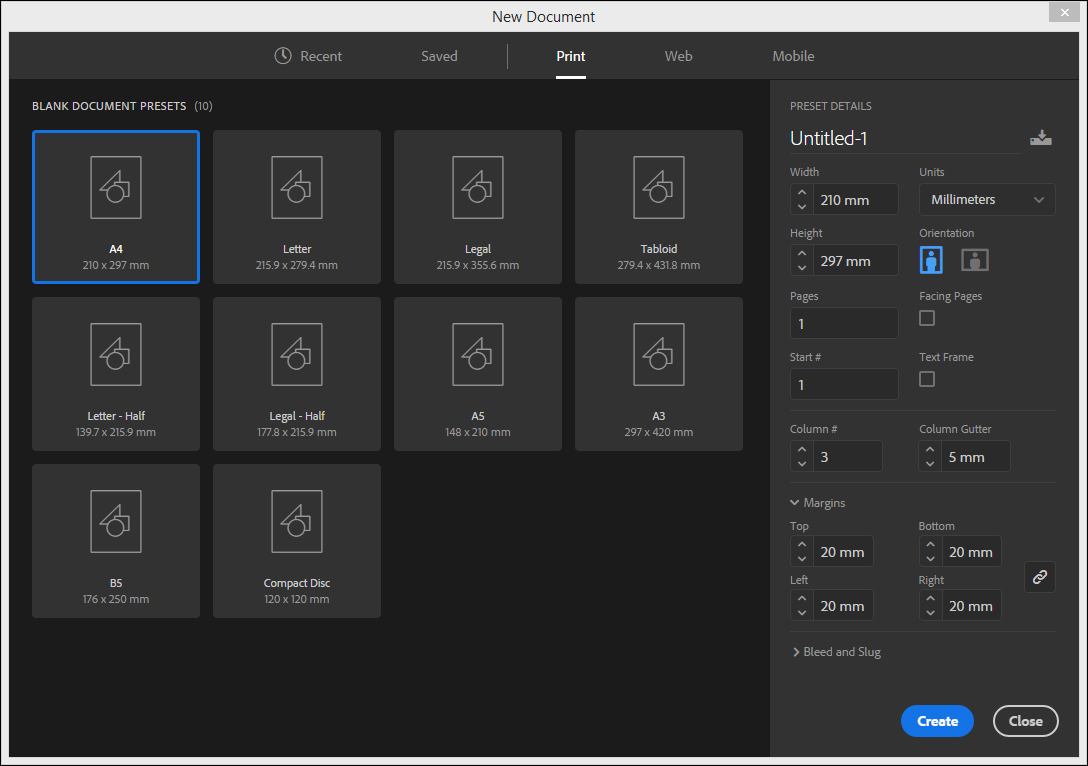Practice IT for the Australian Curriculum Book 2: Middle Secondary
To access your resources Log inor
create your Cambridge GO account
Activate your resources by entering the access code found in the front of your print textbook,
sealed pocket or supplied via email.
 PDF Textbook
PDF TextbookTo view a sample chapter, click on the file below in blue.
Full PDF Textbook
Practice IT for the Australian Curriculum Book 2: Middle Secondary [PDF 34.3mb]
PDF Textbook chapters
Preliminary material [PDF 1.0mb]
Module 1: Computer awareness.pdf [PDF 3.9mb]
Module 2: Social and ethical practice in IT [PDF 1.9mb]
Module 3: Word processing [PDF 1.8mb]
Module 4: Flash animation [PDF 2.6mb]
Module 5: Computer graphics [PDF 2.8mb]
Module 6: Photo editing [PDF 1.7mb]
Module 7: Spreadsheets [PDF 5.8mb]
Module 8: Databases [PDF 1.9mb]
Module 9: Webpage authoring [PDF 7.7mb]
Module 10: Desktop publishing [PDF 3.1mb]
Module 11: Algorithms and programming [PDF 5.0mb]
Glossary and acknowledgements [PDF 0.5mb]
You are entitled to download and store these PDFs. However they may not be transferred to another party, including other students, as electronic or print versions.
To use the enhanced PDF functions, such as note taking, you must download these PDFs to your computer and open them with Adobe Reader 9 or later.
The PDF Textbook is designed for full functionality using the latest version of Adobe Reader. The markup function is available in selected PDF readers for the iPad and other devices using iOS. Check your PDF reader specifications. At the time of publication, Adobe Reader, Good Reader and PDF Expert were viable options.
Note that some PDF file names may comprise the ISBN and chapter number.
You must have Adobe Reader installed to view the PDF files.

To view a sample chapter, click on the file below in blue.
Full PDF Textbook
Practice IT for the Australian Curriculum Book 2: Middle Secondary [PDF 34.3mb]
PDF Textbook chapters
Preliminary material [PDF 1.0mb]
Module 1: Computer awareness.pdf [PDF 3.9mb]
Module 2: Social and ethical practice in IT [PDF 1.9mb]
Module 3: Word processing [PDF 1.8mb]
Module 4: Flash animation [PDF 2.6mb]
Module 5: Computer graphics [PDF 2.8mb]
Module 6: Photo editing [PDF 1.7mb]
Module 7: Spreadsheets [PDF 5.8mb]
Module 8: Databases [PDF 1.9mb]
Module 9: Webpage authoring [PDF 7.7mb]
Module 10: Desktop publishing [PDF 3.1mb]
Module 11: Algorithms and programming [PDF 5.0mb]
Glossary and acknowledgements [PDF 0.5mb]
You are entitled to download and store these PDFs. However they may not be transferred to another party, including other students, as electronic or print versions.
To use the enhanced PDF functions, such as note taking, you must download these PDFs to your computer and open them with Adobe Reader 9 or later.
The PDF Textbook is designed for full functionality using the latest version of Adobe Reader. The markup function is available in selected PDF readers for the iPad and other devices using iOS. Check your PDF reader specifications. At the time of publication, Adobe Reader, Good Reader and PDF Expert were viable options.
Note that some PDF file names may comprise the ISBN and chapter number.
| You must have Adobe Reader installed to view the PDF files. |
 |